Set up your email in the iPhone or iPad Mail app
For email accounts and domains that are hosted by Exchange, use these instructions to set up your email.
-
Go to your device's Settings, scroll down to Mail, tap Accounts >Add Account.
Note: If you have not updated to iOS 10, go to your device's Settings > Mail, Contacts, Calendars > Add Account.
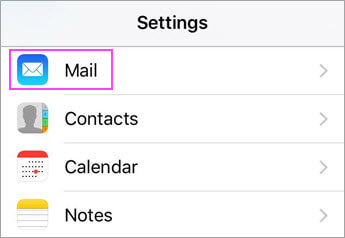

-
Select Exchange.
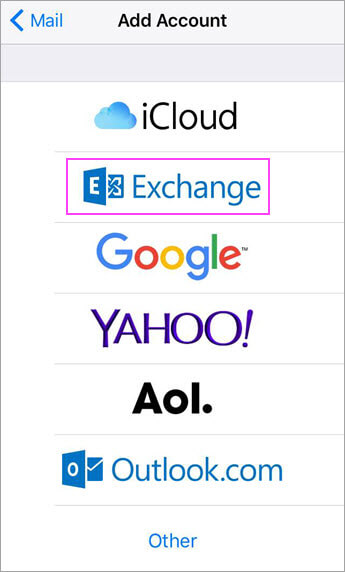
-
Enter your Exchange email address, your password, and a description of your account. Then tap Next.
Note: If you aren't sure what your Exchange email address or password is. Contact your organization's administrator.
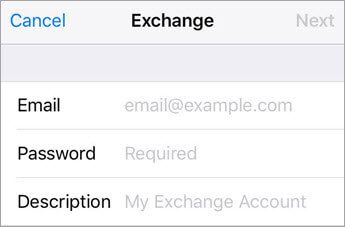
-
If you're prompted to enter additional server settings, contact your email provider for details or ask your admin. You can also see POP and IMAP settings for Office 365 for Business and go to the section titled "POP and IMAP settings for Exchange-based email" for helpful tips.
Note: If using IMAP or POP to sync your email account, only your email will sync. Calendar and contacts will not.
-
Outlook may request certain permissions. To agree, tap Yes. Then choose the apps you want your email account to sync with your iOS device and tap Save.
Note: If you're prompted to create a passcode, tap Continue and type a numeric passcode. If you're prompted and don’t set up a passcode, you can’t view this account on your device. But you can set up a passcode later in your settings.
-
Your email account is now ready for use with the iOS Mail app!
Related Articles
Set up email in Outlook for iOS mobile app
Set up email in Outlook for iOS mobile app OPEN OUTLOOK FOR iOS The icon looks like this. If you don't have the app yet, download it from the Apple Store. Note: Available for iOS devices using iOS 8.0 or higher. TAP "ADD EMAIL ACCOUNT" Go to Settings ...Set up email in Outlook for Android app
Download and install the mobile app from the Google Play Store. Download Outlook for Android Set up Exchange email in Outlook for Android Open Outlook for Android on your device. Tap Settings > Add Account > Add Email Account. On the Add Email ...Setup Exchange Online Email in built-in Android Email app
Set up email in the Samsung Email app Open the Samsung Email app. Go to Settings > Add account. Select the type of account you want to use. Choose Outlook.com if you use an Outlook.com account (@hotmail.com, @live.com, @msn.com, etc.) Choose ...Setup Exchange Online Email in built-in Android Gmail app
There are primarily two email apps that are most widely used on Android, the Gmail app and the Samsung Email app. Set up email in the Android Gmail app Update your Gmail app to the latest version. Note: Open the Google Play Store app on your phone. ...Apple Mail - change existing mail account settings
1. Click on the Mail menu then select Preferences. 2. Select the Accounts tab then select the email account to update. 3. On the account information tab, you can change: Incoming Mail Server Username Password to change the Outgoing server Mail ...