Setup Exchange Online account - in Outlook 2016 for MAC
- Open Microsoft Outlook
- On the setup page, click Add Account.
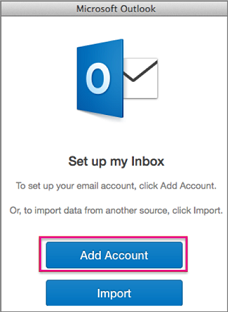
-
Click the account type you want to add:
Important: If you don't know which type of e‑mail server your account uses, check with your email provider, internet service provider, or email administrator.
-
Click Exchange or Office 365 to add your work or school email account.
-
Click Other Email (such as IMAP or POP) to add your personal, online email account, like Hotmail, Outlook.com, Google, MSN, iCloud, etc.
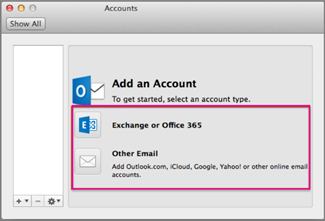
-
-
Enter your account information, and click Add Account.
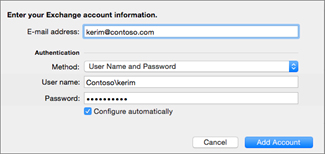
Note: For a work or school account with Office 365 subscriptions, please make sure you use your email address for both the Email address and User name fields.
All the accounts you add will show in the left pane.
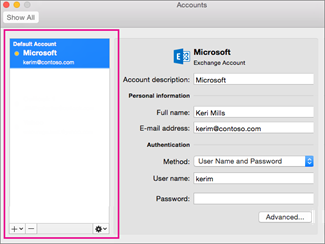
Related Articles
Microsoft Exchange Online - Install Office for MAC
You will use Outlook 2016 to send and receive email through your Exchange Online server. Outlook 2016 is part of the latest version of Office included with your new Exchange Server. You can download the latest version of Office here: ...Setup Exchange Online account - in Outlook 2016 for PC
Use Outlook automatic account setup for your email In many cases, Outlook can set up your account for you with only an email address and a password. Open Outlook 2016 on your PC In Outlook, choose the File tab. Under Account Information, choose Add ...Setup Exchange Online Email in built-in Android Email app
Set up email in the Samsung Email app Open the Samsung Email app. Go to Settings > Add account. Select the type of account you want to use. Choose Outlook.com if you use an Outlook.com account (@hotmail.com, @live.com, @msn.com, etc.) Choose ...Microsoft Exchange Online - Install Office For PC's
You will use Outlook 2016 to send and receive email through your Exchange Online server. Outlook 2016 is part of the latest version of Office included with your new Exchange Server. You can download the latest version of Office here: ...Setup POP/IMAP account in Outlook 2016 for MAC
In Outlook, on the Tools tab, click Accounts. In the lower left pane of the Accounts box, click Add an account , and choose Other Email. Enter the email address and password, and click Add Account. Tip: When you've added the account, it appears in ...