Setup POP/IMAP account in Outlook 2016 for MAC
- In Outlook, on the Tools tab, click Accounts.
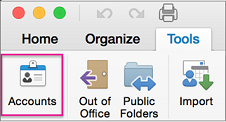
-
In the lower left pane of the Accounts box, click Add an account
 , and choose Other Email.
, and choose Other Email.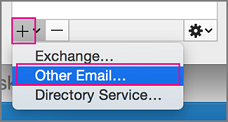
-
Enter the email address and password, and click Add Account.
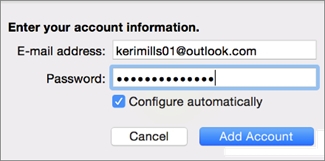
Tip: When you've added the account, it appears in the top left pane of the Accounts box, and Outlook begins downloading your messages.
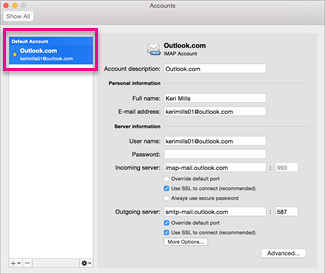
- Note: With POP and IMAP email accounts, email messages are the only items that are synchronized between Outlook and the mail server. Other items that you create in Outlook—such as contacts, calendar events, tasks, and notes—are stored on your computer, not on the mail server.
Related Articles
Setup Exchange Online account - in Outlook 2016 for MAC
Open Microsoft Outlook On the setup page, click Add Account. Click the account type you want to add: Important: If you don't know which type of e‑mail server your account uses, check with your email provider, internet service provider, or email ...Setup POP/IMAP account in Outlook 2016 for PC
To set up additional POP/IMAP accounts in Outlook 2016 In Outlook, choose the File tab. Under Account Information, choose Add Account. Use the Manual setup or additional server types option to set up your account Choose Manual setup or additional ...Outlook 2016, 2013 - Change existing POP and IMAP account settings
Change POP or IMAP account settings For all POP and IMAP accounts, you can change a variety of different settings, including your name, server settings, your default reply-to email address, and sent item settings. In Outlook, choose File > Account ...Outlook 2010 - change existing POP or IMAP account settings
Change your e-mail account password If you want to change the password that is used to access your mail server, follow the instructions that are provided by your ISP or e-mail administrator. After your password for the mail server changes, then ...WebWorkz Email for Outlook 2011 on MAC
Here are instructions on setting up a ConnectMail hosted email account on Outlook for Mac: 1. First thing you'll want to do is open up Outlook and from the Outlook drop-down menu, select Preferences. 2. On the Preferences menu, you'll select Accounts ...